Hello friends how are you, Today in this post "Music player in python" i am going to teach you how you can create an Audio/Music player in python. If you are a computer science students then this may be a small project for you and you can submit this into your school or college.
In this music player you will get a button for Play Stop Pause Rewind Volume/Sound and Mute.
Now i am going to explain it step by step so just go through this post to understand this completely.
Step 1: Install Python and Pycharm : Open any browser and type Download Python and click the first link you will get official website of python here you will get a Download button and after clicking on this button you will get exe of latest python version just install it into your system.
To install Pycharm IDE Open any browser and type Download Pycharm and click the first link you will get official website of Pycharm here you will get a black download button and after clicking on this button you will get exe of Pycharm just install it into your system. If you are facing problem to install then watch this video TEXT TO SPEECH IN PYTHON in which i have explained step by step.
Step 2: Create Project : Open Pycharm and click on new project, you will get a new screen in which you have to select directory name and after directory name type a project name like "MusicPlayer" and then click on create button.
Now its time to create python file inside project. Right click on project name "MusicPlayer" and select new and then click on Python file , you will get a popup screen in which you have to type a name for python file here just type music for the name for python file.
Here I have explained how to create project and python file in very short because i have already explained it in this video TEXT TO SPEECH IN PYTHON so click this if you are facing problem to create project in Pycharm.
- pygame
- ttkthemes
- mutagen
- time
pip install pygame pip install ttkthemes pip install mutagen pip install time
""" Krazyprogrammer Presents Music Player """ from tkinter import filedialog from tkinter import ttk import tkinter.messagebox from tkinter import * import os import threading from ttkthemes import themed_tk as tk from mutagen.mp3 import MP3 import time from pygame import mixer root = tk.ThemedTk() #root.geometry("555x290") root["bg"]="#195FBA" #setting theme for player root.set_theme("elegance") statusbar = ttk.Label(root, text="Welcome to Krazy Music Player", anchor=W, font='Arial 8 italic') statusbar.pack(side=BOTTOM, fill=X) statusbar1 = ttk.Label(root, text="Welcome to Krazy Music Player", anchor=W, font='Arial 8 italic') statusbar1.pack(side=TOP, fill=X) #// Create the menubar menubar = Menu(root) root.config(menu=menubar) #// Create the submenu subMenu = Menu(menubar, tearoff=0) #list for storing play songplaylist = [] def browse_file(): global filename_path filename_path = filedialog.askopenfilename() add_to_songplaylist(filename_path) mixer.music.queue(filename_path) def add_to_songplaylist(filename): filename = os.path.basename(filename) index = 0 songplaylistcontainer.insert(index, filename) songplaylist.insert(index, filename_path) index += 1 menubar.add_cascade(label="File", menu=subMenu) subMenu.add_command(label="Open", command=browse_file) subMenu.add_command(label="Exit", command=root.destroy) mixer.init() #// initializing the mixer root.title("Krazy Music Player") ltframe = Frame(root,bg="#364C69") ltframe.pack(side=LEFT, padx=30, pady=30) songplaylistcontainer = Listbox(ltframe,fg='white') songplaylistcontainer["bg"]="#364C69" songplaylistcontainer.pack() addBtn = ttk.Button(ltframe, text="+ Add",command=browse_file) addBtn.pack(side=LEFT) def remove_song(): sel_song = songplaylistcontainer.curselection() sel_song = int(sel_song[0]) songplaylistcontainer.delete(sel_song) songplaylist.pop(sel_song) root.style = ttk.Style() root.style.theme_use("clam") remBtn = ttk.Button(ltframe, text="- Del", command=remove_song) remBtn.pack(side=LEFT) root.style.configure('TButton', background='#12936F') rtframe = Frame(root,bg="#364C69") rtframe.pack(pady=30,padx=20) topframe = Frame(rtframe,bg="#364C69") topframe.pack() root.style = ttk.Style() #root.style.theme_use("clam") root.style.configure('TLabel', background='#364C69') lengthlabel = ttk.Label(topframe,text='Total Time : --:--') lengthlabel.pack(pady=5) currenttimelabel = ttk.Label(topframe, text='Current Time : --:--') currenttimelabel.pack() def show_details(play_song): file_data = os.path.splitext(play_song) if file_data[1] == '.mp3': audio = MP3(play_song) total_length = audio.info.length else: a = mixer.Sound(play_song) total_length = a.get_length() mins, secs = divmod(total_length, 60) mins = round(mins) secs = round(secs) timeformat = '{:02d}:{:02d}'.format(mins, secs) lengthlabel['text'] = "Total Time" + ' - ' + timeformat t1 = threading.Thread(target=start_count, args=(total_length,)) t1.start() def start_count(t): global paused current_time = 0 while current_time <= t and mixer.music.get_busy(): if paused: continue else: mins, secs = divmod(current_time, 60) mins = round(mins) secs = round(secs) timeformat = '{:02d}:{:02d}'.format(mins, secs) currenttimelabel['text'] = "Current Time" + ' - ' + timeformat time.sleep(1) current_time += 1 def play_music(): global paused if paused: mixer.music.unpause() statusbar['text'] = "Music Resumed" paused = FALSE else: try: stop_music() time.sleep(1) sel_song = songplaylistcontainer.curselection() sel_song = int(sel_song[0]) play_it = songplaylist[sel_song] mixer.music.load(play_it) mixer.music.play() statusbar['text'] = "Playing music" + ' - ' + os.path.basename(play_it) show_details(play_it) except: tkinter.messagebox.showerror('File not found', 'Krazy music player could not find the file. Please select again.') def stop_music(): mixer.music.stop() statusbar['text'] = "Music Stopped" paused = FALSE def pause_music(): global paused paused = TRUE mixer.music.pause() statusbar['text'] = "Music Paused" def rewind_music(): play_music() statusbar['text'] = "Music Rewinded" def set_vol(val): volume = float(val) / 100 mixer.music.set_volume(volume) muted = FALSE def mute_music(): global muted if muted: mixer.music.set_volume(0.7) volumeBtn.configure(text="Mute") scale.set(70) muted = FALSE else: mixer.music.set_volume(0) volumeBtn.configure(text="Volume") scale.set(0) muted = TRUE middleframe = Frame(rtframe,bg="#364C69") middleframe.pack(pady=30, padx=30) playBtn = ttk.Button(middleframe, text="Play", command=play_music) playBtn.grid(row=0, column=0, padx=10) stopBtn = ttk.Button(middleframe, text="Stop", command=stop_music) stopBtn.grid(row=0, column=1, padx=10) pauseBtn = ttk.Button(middleframe, text="Pause", command=pause_music) pauseBtn.grid(row=0, column=2, padx=10) bottomframe = Frame(rtframe,bg="gray") bottomframe.pack(pady=10,padx=5) rewindBtn = ttk.Button(bottomframe, text="Rewind", command=rewind_music) rewindBtn.grid(row=0, column=0,padx=10) volumeBtn = ttk.Button(bottomframe, text="Mute", command=mute_music) volumeBtn.grid(row=0, column=1) scale = ttk.Scale(bottomframe, from_=0, to=100, orient=HORIZONTAL, command=set_vol) scale.set(70) # implement the default value of scale when music player starts mixer.music.set_volume(0.7) scale.grid(row=0, column=2, pady=15, padx=30) def on_closing(): stop_music() root.destroy() root.protocol("WM_DELETE_WINDOW", on_closing) if __name__==mainloop(): root.mainloop()






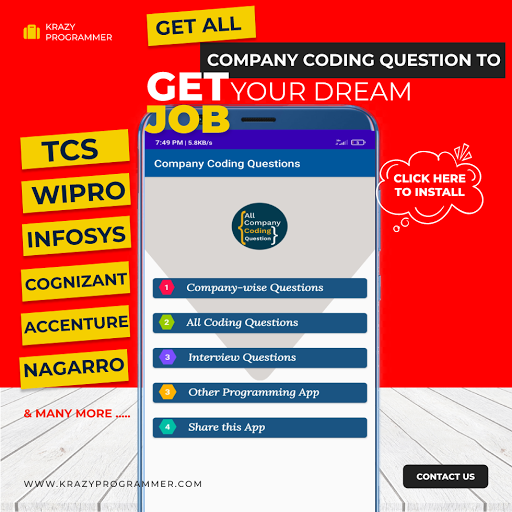

3 Comments
Nice article. An alternative to using pygame's sound component will be the just_playback library. Try it
ReplyDeletei have .mp3 files but it is not playing , why is it so ?
ReplyDeletehow to add lyrics part on these project can u help me out!
ReplyDelete