Hello friends how are you, Today in this post "Python SQLite3 Tutorial | Registration with SQLite in Python" i am going to teach you how you can insert data into SQLite database using Tkinter GUI interface. If you are a Computer Science students and want to create GUI based application using Database then this post will help you definitely.
Now i am going to explain everything step by step
Step 1:Connection with DatabaseTo create a connection with SQLite first we have to import a module sqlite3 in our code then we can create a connection object to connect. A predefined function connect() of module sqlite3 is used to create a connection object. Following is the code to connect with SQLite database. Create any python file and type the following code
import sqlite3
conn=sqlite3.connect("student.db")
print("Database created successfully")
Here we can type any name for database for example i have created a student database . After typing the database name don't forget to add .db because it is the extension of database file. when you will run this code a database file with name student will be created inside the current directory but you can change your file path if needed. when you will run this code you will get a message like Database created successfully. Below is the screenshot of project folder.
In the above screenshot you can see that a database file with name student is created.
Step 2:Create Table
After creating database we need to create a table inside database. Here i am going to create a STUDENT REGISTRATION table with following fields[STUD_ID,STU_NAME,STU_CONTACT,STU_EMAIL,STU_ROLLNO,STU_BRANCH]. Here is the complete code to create this table in the database.
import sqlite3
conn=sqlite3.connect("student.db")
print("Database Opened successfully")
conn.execute("""
CREATE TABLE STUD_REGISTRATION(
STU_ID INTEGER PRIMARY KEY AUTOINCREMENT NOT NULL ,
STU_NAME TEXT NOT NULL,
STU_CONTACT TEXT,
STU_EMAIL TEXT,
STU_ROLLNO TEXT NOT NULL,
STU_BRANCH TEXT NOT NULL)
""")
print ("Table STUD_REGISTRATION created successfully")
"""
###Output###
Database Opened successfully
Table STUD_REGISTRATION created successfully
"""
Here execute() is a predefined function which is used to execute any query of SQLite. If you want to see your table in SQLite then you can use DB Browser.
Step 3[Optional]:Insert data into table
Now i am going to insert data into table. By using SQL query we can insert data into tables. Following is the code to insert data into table.
import sqlite3 conn=sqlite3.connect("student.db") print("Database Opened successfully") conn.execute("INSERT INTO STUD_REGISTRATION (STU_NAME,STU_CONTACT,STU_EMAIL,STU_ROLLNO,STU_BRANCH) \ VALUES ('Raju', '9179876567', 'raju@gmail.com','MCA204', 'CA')"); conn.execute("INSERT INTO STUD_REGISTRATION (STU_ID,STU_NAME,STU_CONTACT,STU_EMAIL,STU_ROLLNO,STU_BRANCH) \ VALUES ('Nancy', '9179785695', 'nancy@gmail.com','MCA225', 'CA')"); conn.commit() print ("Records inserted successfully") conn.close() """ ###Output### Database Opened successfully Records inserted successfully """
Now its time to see the data stored in Database table. Following is the program to fetch data from table
import sqlite3
conn = sqlite3.connect('student.db')
print ("Database opened successfully")
cursor = conn.execute("SELECT * from STUD_REGISTRATION")
print("ID\tNAME\tCONTACT\t\tEMAIL\t\t\tROLLLNO\tBRANCH")
for row in cursor:
print ("{}\t{}\t{}\t{}\t{}\t{}".format(row[0],row[1],row[2],row[3],row[4],row[5]))
conn.close()
When you will execute this program then you will get output like below screenshot
Here you can verify that these are the records which are inserted using query.
Step 5: Create GUI Registration Form :Now i am going insert data into SQLite database using Graphical User Interface. Here is the complete code for GUI Registration form.
#import needed library from tkinter import * from tkinter import ttk import sqlite3 #open databse conn = sqlite3.connect('student.db') #defining register function def register(): #getting form data name1=name.get() con1=contact.get() email1=email.get() rol1=rollno.get() branch1=branch.get() #applying empty validation if name1=='' or con1==''or email1=='' or rol1==''or branch1=='': message.set("fill the empty field!!!") else: #SQLite code to insert data conn.execute('INSERT INTO STUD_REGISTRATION (STU_NAME,STU_CONTACT,STU_EMAIL,STU_ROLLNO,STU_BRANCH) \ VALUES (?,?,?,?,?)',(name1,con1,email1,rol1,branch1)); conn.commit() message.set("Stored successfully") #print("Records inserted successfully") conn.close() #defining Registrationform function def Registrationform(): global reg_screen reg_screen = Tk() #Setting title of screen reg_screen.title("Krazyprogrammer.com") #setting height and width of screen reg_screen.geometry("550x400") reg_screen["bg"]="#1C2833" #declaring variable global message; global name global contact global email global rollno global branch name = StringVar() contact = StringVar() email=StringVar() rollno=StringVar() branch=StringVar() message=StringVar() #Creating layout of Registration form Label(reg_screen,width="300", text="Please enter details below",bg="#0E6655",fg="white",font=("Arial",12,"bold")).pack() #name Label Label(reg_screen, text="Name * ",bg="#1C2833",fg="white",font=("Arial",12,"bold")).place(x=20,y=40) #name textbox Entry(reg_screen, textvariable=name,bg="#1C2833",fg="white",font=("Arial",12,"bold")).place(x=90,y=42) #contact Label Label(reg_screen, text="Contact * ",bg="#1C2833",fg="white",font=("Arial",12,"bold")).place(x=20,y=80) #contact textbox Entry(reg_screen, textvariable=contact,bg="#1C2833",fg="white",font=("Arial",12,"bold")).place(x=90,y=82) # email Label Label(reg_screen, text="Email * ",bg="#1C2833",fg="white",font=("Arial",12,"bold")).place(x=20, y=120) # email textbox Entry(reg_screen, textvariable=email,bg="#1C2833",fg="white",font=("Arial",12,"bold")).place(x=90, y=122) # rollno Label Label(reg_screen, text="Rollno * ",bg="#1C2833",fg="white",font=("Arial",12,"bold")).place(x=20, y=160) Entry(reg_screen, textvariable=rollno,bg="#1C2833",fg="white",font=("Arial",12,"bold")).place(x=90, y=162) # branch Label Label(reg_screen, text="branch * ",bg="#1C2833",fg="white",font=("Arial",12,"bold")).place(x=20, y=200) # branch combobox monthchoosen = ttk.Combobox(reg_screen, width=27, textvariable=branch,background="#1C2833") monthchoosen['values'] = (' COMPUTER SCIENCE', ' INFORMATION TECHNOLOGY', ' ELECTRONICS & COMMUNICATION', ' ELECTRICAL ENGINEERING', ' MECHANICAL ENGINEERING', ' CIVIL ENGINEERING', ' COMPUTER APPLICATION',) monthchoosen.current() monthchoosen.place(x=90,y=202) #Label for displaying login status[success/failed] Label(reg_screen, text="",textvariable=message,bg="#1C2833",fg="white",font=("Arial",12,"bold")).place(x=95,y=234) #Login button Button(reg_screen, text="Register", width=10, height=1, bg="#0E6655",command=register,fg="white",font=("Arial",12,"bold")).place(x=105,y=300) reg_screen.mainloop() #calling function Registrationform Registrationform()
You just type this code into your python file or you can copy this code for your personal use. When you will run this code you will get a screen like below
Now just fill the above registration details and click on Register button to save this data into SQLite database. for better understanding see the below screenshot
Now again run the select query, and this time you will get one more record is inserted into SQLite database.
I hope now you can do Registration using SQLite with Python Tkinter.
Also Visit: Digital & Analog clock in Python
Request:-If you found this post helpful then let me know by your comment and share it with your friend.
If you want to ask a question or want to suggest then type your question or suggestion in comment box so that we could do something new for you all.
If you have not subscribed my website then please subscribe my website. Try to learn something new and teach something new to other.
Thanks.😊







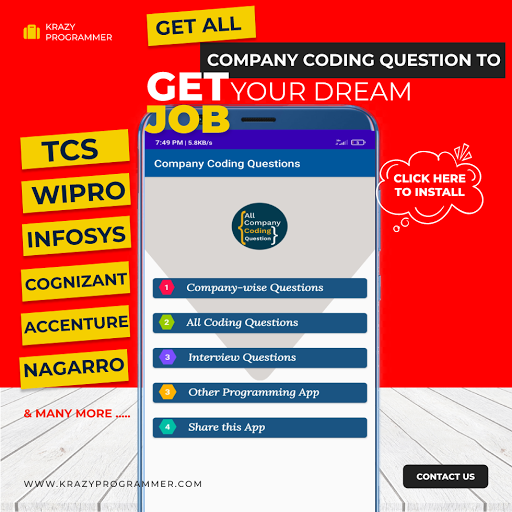

0 Comments